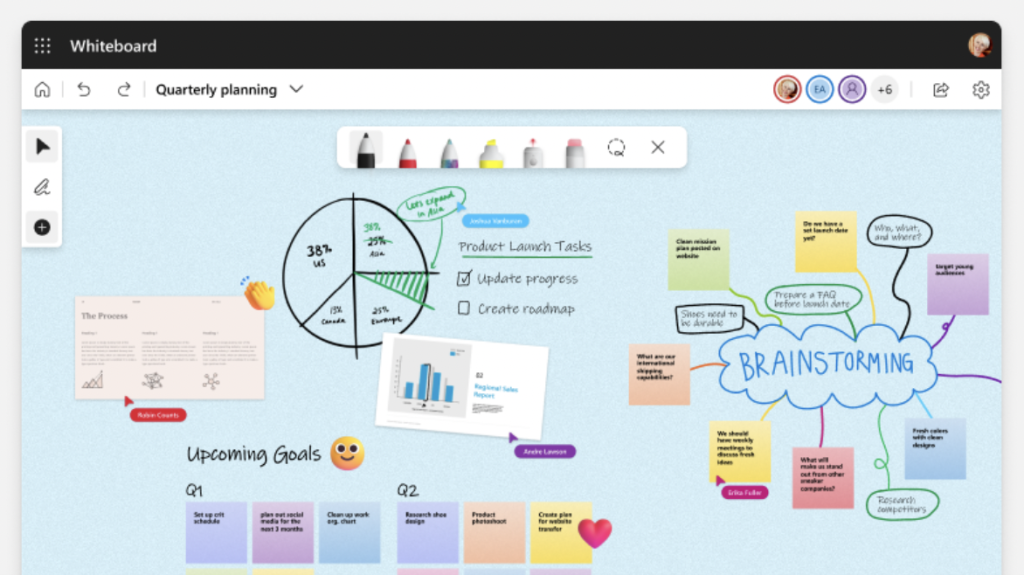Using the Whiteboard during a MS Teams session is a very powerful way to increase engagement and work collaboratively during a Teams meeting or teaching session. There are a range of new features in Teams that help enable this.
Within a Teams session, go to the Share tray and then select Microsoft Whiteboard:
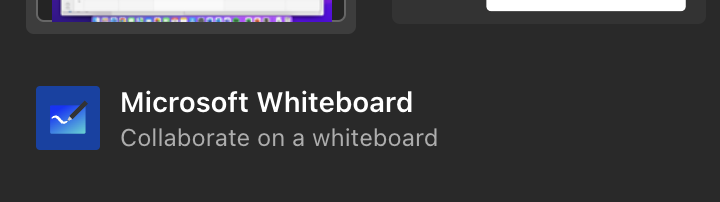
From there you have the option to use the Whiteboard yourself as the presenter, meaning only you can edit. Other people in the session will not be able to edit, which can be helpful for large teaching sessions. Otherwise, select the second option enable all attendees in a session to edit the Whiteboard:
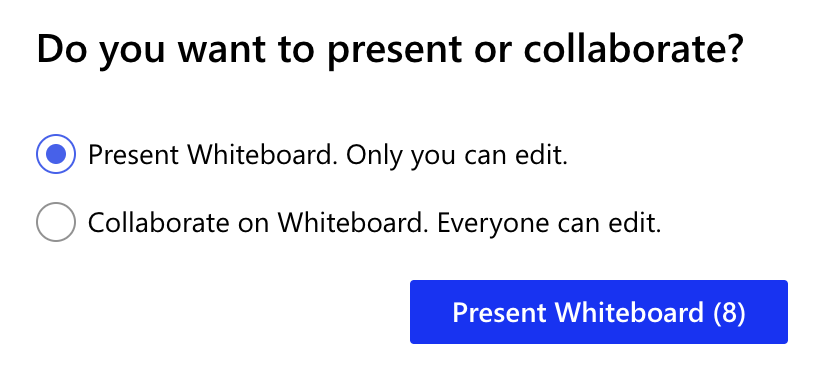
The options and features in the Whiteboard app on Teams are vast. Explore what works for you, the activity you wish to pursue and the engagement you want from the attendees in the session.
The + create button in particular is most useful here. The Notes option allows attendees to append a ‘sticky note’ to the Whiteboard to input their comments, feedback or questions, and this carries their name with the note as well, making it easy for the presenter to determine who has added the note. When using the Whiteboard, selecting a combination of media and annotation tools, in conjunction with the ability to drag and drop these around the Whiteboard, can make for a powerful interactive brainstorming session, or to collect feedback after a session.
Within Teams, you can export the Whiteboard for later use, or you can simply re-enter the Whiteboard via the Teams calendar instance of the session.