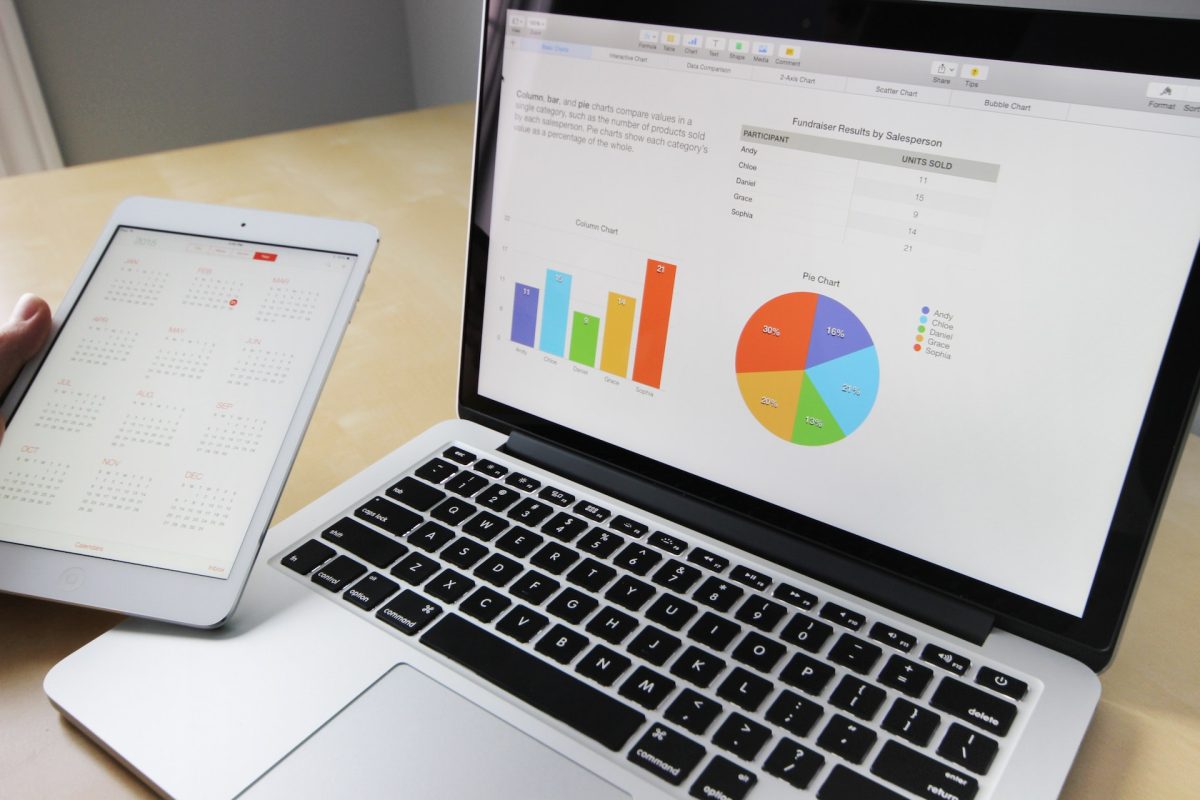
In MS Teams the Forms app is being retired and is being replaced by a new Polls app. Forms will continue as a separate app for surveys, but to add a poll to Teams meetings you will be able to use the new Polls app. By separating these functions Microsoft hope to improve the experience of each. Any ‘Forms’ you previously created in Team meetings will be migrated to the new Polls app, so you will not lose any data.

Figure 1: The Polls app in the top navigation bar
You will be able to add a poll directly in meetings or chat, and can add a poll in all the ways you formerly added a Form – via the top navigation bar, as a message extension (the “…” button in the sidebar navigation (see figure 2)) and from the Teams app store.
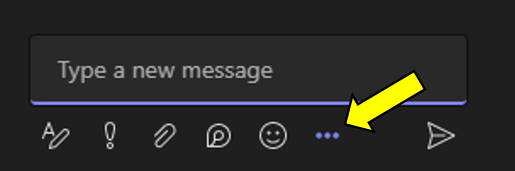
Figure 2: Message extension button in sidebar.
When you add the Poll app to a meeting it is added as a new tab to the meeting details and new polls can be created both inside and outside of the meeting (see figure 3).

Figure 3: New poll button in Team Meeting
There are now five different question types for Polls (see figure 4):
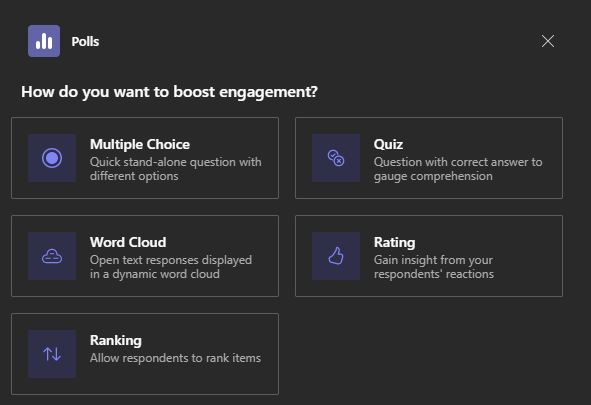
Figure 4: Question types in Polls
As well as the previous multiple choice, quiz and word cloud options, there are now also ranking and rating options. The ranking option enables participants to rank items, which is a very useful active learning activity. For further ideas on how to use ranking polls, see Ranking tasks for active online learning – Centre for Academic Innovation and Teaching Excellence (dmu.ac.uk). The rating option enables you to gain insight from the respondent’s reactions. For further ideas about how to use these question types, see Rating and Ranking – Better engage with your audience with new poll types in Teams – Microsoft Community Hub.
When you start using the Polls app you will be provided with some suggested polls to get you started (see figure 5). These include activities such as ice-breakers, gathering feedback and quizzing. Once you start using the Polls app you will be able to access any polls you created in the previous 30-days directly in your meeting so you can easily re-use or modify frequently-used polls. For further information see Jump-start poll creation in Teams meetings with AI-powered suggestions and previously created polls – Microsoft Tech Community.
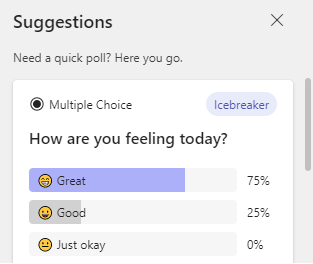
Figure 5: Suggestions in Polls
One improvement in the new Poll app is that users receive an animated message after they successfully submit a poll option to confirm their submission. Results are displayed in real-time and have an improved layout to make it easier to see the results. For more information, see Better engage with your audience with a submission animation and dynamic result view in Teams Poll – Microsoft Tech Community.
For more information, see Polls in Teams meeting (microsoft.com).
Banner photo by Pixabay. Screenshots used with permission from Microsoft.
