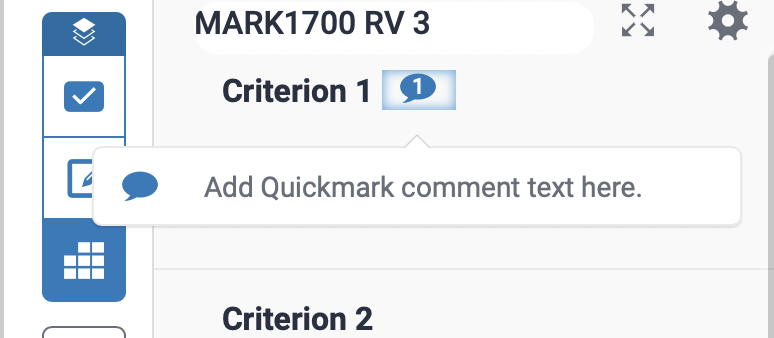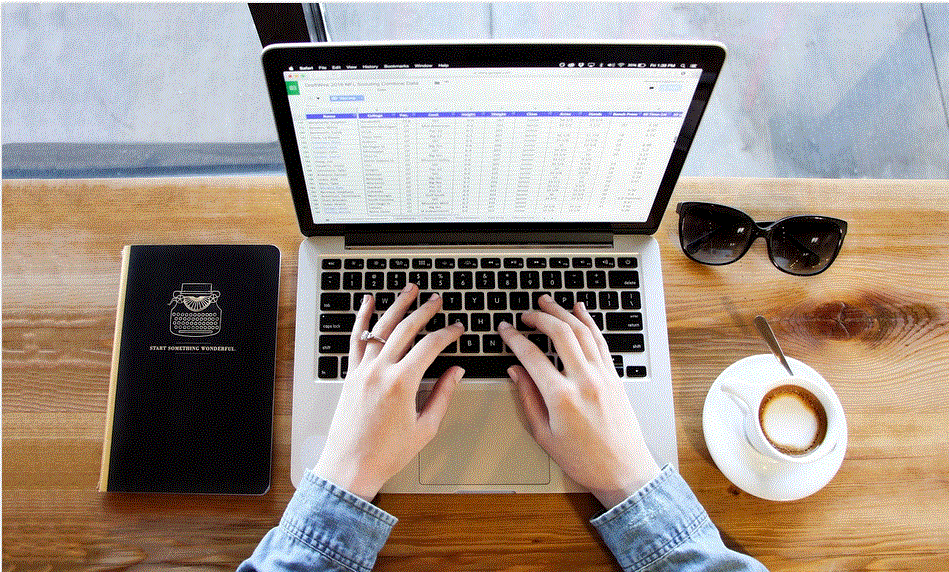
Assigning criteria to QuickMarks and comments in Turnitin
When using Turnitin, if you are using a rubric or grading form in your assignment, you can use the Assign Criteria function when marking.
The Assign Criteria function allows you to assign any of the criteria of your rubric or grading form to a QuickMark comment added to the assignment paper. This means that the mark or comment is linked to any of the criteria of the rubric or grading form. The mark or comments are then added to the rubric/grading form view for markers and students.
Using this when marking allows you to group your QuickMark comments, allowing students to see how your comments specifically relate to the marking criteria. Further, students can identify how many comments relate to a criteria and quickly jump to where they are located in their assignment text.
Assigning criteria to QuickMarks and comments
In Turnitin, ensure you are using a rubric or grading form. When marking, click in the assignment text and add a new or existing QuickMark. To assign a criterion, select the Assign Criterion option at the top of the QuickMark box when completing your QuickMark comment and select the appropriate criteria you wish to associate your comment with.
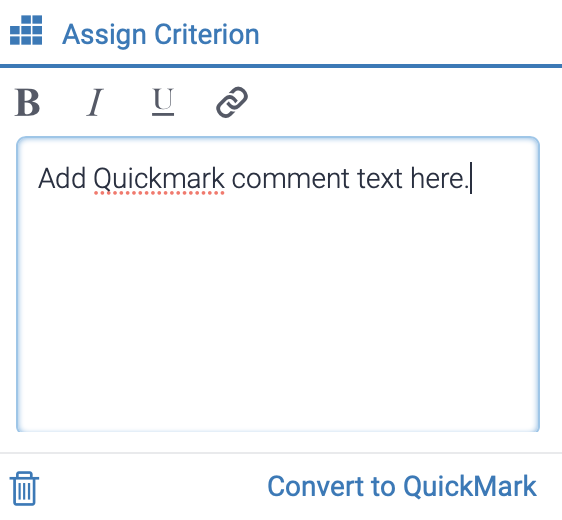
You will now notice that a speech bubble with a number 1 has appeared against the criteria when viewing the rubric or grading form.
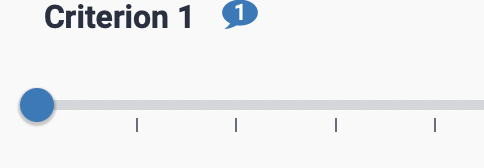
Clicking on this will show the QuickMark comments, and clicking on these will locate them in the assignment text.